
Having a Twitter page for your holiday property is a great way of reaching out to potential customers and increasing traffic to your holiday property website. We have come up with a simple guide on how to set up a Twitter account for your holiday property to maximise your interaction with potential guests.
How to set up a Twitter account:
The first step in setting up your Twitter page is to go to Twitter.com and fill in your name, email and password followed by some basic contact details.

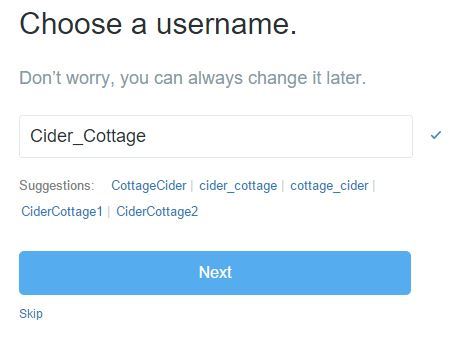 The next stage is selecting a username for your property. This is important as it is what people will use to communicate with you via Tweets.
The next stage is selecting a username for your property. This is important as it is what people will use to communicate with you via Tweets.
This next section is about your interests so Twitter knows what content to display to you. However in this case they aren’t very relevant so you can just click ‘continue’ in the top right hand corner to bypass this step.
The next step is suggestions on who to follow. We would recommend following previous guests, local suppliers that you use for extra services, local attractions and local pubs or restaurants. Oh and Scrumpy of course for the latest updates and additional marketing for your property! If none of the suggestions Twitter has shown are relevant to you then you can deselect the ‘Select All’ checkbox and click continue.
 It is now time to select your profile picture, we recommend using either a picture that best represents your property or your company's logo (if you have one). You can do this by uploading a picture from your computer. Please note: you can change your profile picture at any time.
It is now time to select your profile picture, we recommend using either a picture that best represents your property or your company's logo (if you have one). You can do this by uploading a picture from your computer. Please note: you can change your profile picture at any time.
You now have to opportunity to import your contacts by selecting and logging into your email service. This is useful in that you can find your previous guests and follow them on Twitter and don’t worry, Twitter won’t email your contacts without permission! If you do not want to import your email contacts you can click ‘Skip this step’ in the bottom right hand corner.
Step 6 is again trying to encourage you to follow others. If these suggestions are irrelevant then deselect the checkbox and click continue. You can search for people to follow at a later stage.
Congratulations, you now have a Twitter page! The next step is to go to your profile by clicking on your name and then select ‘Edit profile’ on the right hand side. Within this section you can set your header image, add a bio, enter your location, website and select a theme colour (either your brand colour or something that looks nice!).
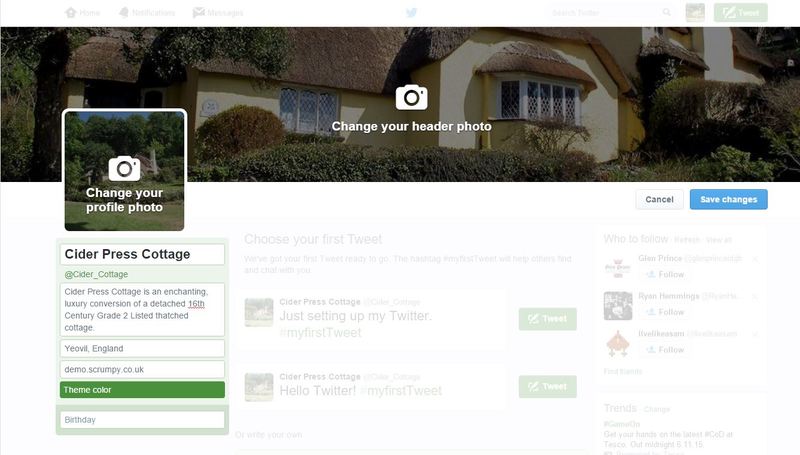
Once you have finished filling in all your profile information click save changes.

You are now ready to start tweeting! Don’t forget to link your Twitter to your Scrumpy website. Here is a blog article on how to do it.
